How to use AI in creating training material
AI can be integrated and should be used as a tool to ensure your training material is authentic, and professional but still keeps a personal tool.
We will discuss a few free and purchased options, and give some ideas of how to not get caught in a whirlpool of information, rather soaring to new heights in creating content
Important to know: AI text uses specific wording, and may not create unique content. This means that it cannot be used ‘straight’ without being checked
Open AI uses what is available, and may confuse information form sites with the same name eg. A search for Hornbill accommodation, brings up both information in South Africa, and Botswana,
A search for a persons name, will bring up all the information for that name, regardless of where it is the correct person. The trick is to ask specific information, eg “please give me a bulleted list of amenities at Hornbill Lodge in South Africa, Magaliesburg next to the Magalies River”.
Spelling will be Americanised or according to the language the tool. Thus it needs to be specified which country’s wording needs to be used.
How to integrate AI information and your training:
Create an image or graphic:
Make sure you give the image specs, and even home them to create an image eg : create a cartoon image of a man next to a large lake. He needs to have blond hair, brown skin and blue eyes.
Here are two images created, the first one in cartoon style and the second, AI was asked for a real-life style.


At this point AI, or artificial intelligence, does not know the age of the man, whether he has glasses etc. For ‘Paid AI’, you can load an image and create a character, or use an image tool to create the character. For changes to the character, some tools may add extra noses, I have had one with an extra head, etc. but these will be quickly ironed out.
As you can see, the skin specs did not follow through. Giving 2-4 specs at a time i.e. a lake, a man, blond hair, blue eyes, was captured.
Free tools have a limit as to how many images can be created, so if this item is something you will use often, then it might be better to take a paid option.
Create a content outline
Create the modules, chapters and information to add in the chapters. Remember to check this, and add in your own information as well. This should be used as a guideline, rather than the exact information
This application is wonderful for:
- Creating presentation or training outlines
- Generate scenarios
- Create a realistic scenario for case-studies, or simulation
- Translate the content
- Reaching a wider audience through the use of translation tools
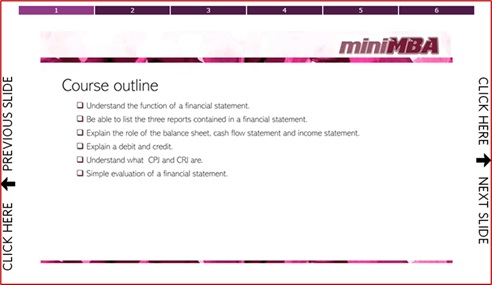
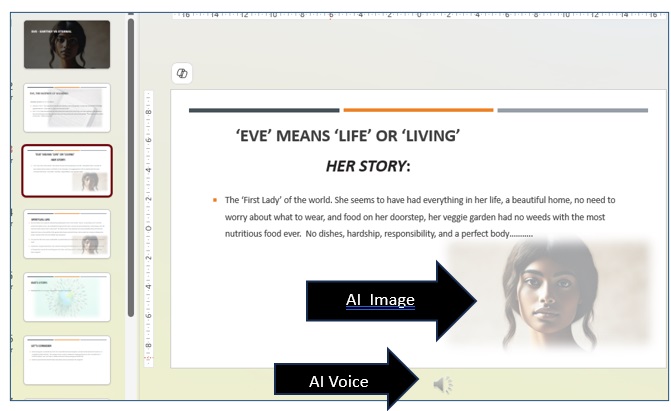
Create interactive material
- Quizzes: create quiz questions, practical applications, and use chat bots to answer questions
- Stories: if you cannot think of a practical scenario for application of the content, ask the AI tool to create one for you.
- Give tailored feedback to students based on their responses. This ensures an open communication where online learners feel that they are being attended to,
- Using an AI voice save endless hours of repeats, and the newer voices seem to be less robotic and boring. Tools such as BlasterOnline give a choice of men and women, and a variety can be used in one set of training for a change of pace. Audacity is a free audio tool where a variety of effects can be added. Using the audio, adding in music from a free audio library, can enhance certain aspects of the training
- Be careful not to overdo the sounds, as it can detract, or stop people from listening as well.
Putting it all together
Using a video tool such as doodly, Powerpoint, LibreOffice and Windows, you can create slides according to the breakdown created by the tool, and checked by yourself, for the training. Add in your profile image for ‘live’ sections, with audio and images in the others.
This can be used for a PDF, presentation, or export the material to be used as a video
